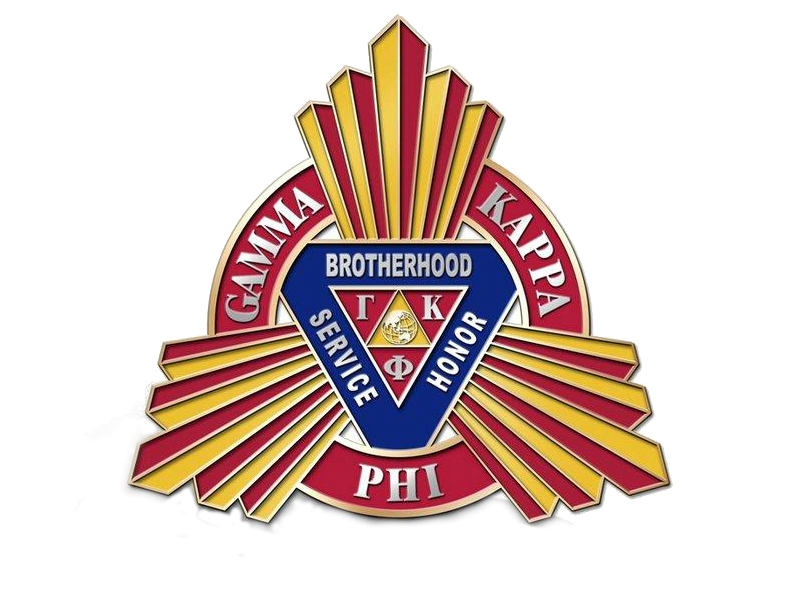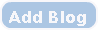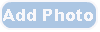Frequently Asked Questions (FAQs)
Share |
Questions
1. How do I sign into Gamma Kappa Phi?
Answer: A username and password is required to have complete access to the online community. You need to confirm to your email address for the verification of your account
2. How can I receive my forgotten password?
Answer: If you do not remember your password, click on the "Forgot my password” link. You will be directed to a page where you enter your membership number or email address and a validation code. You will receive a follow up email with an auto generated temporary password. Once you sign in with the temporary password, we encourage you to change the temporary password to a permanent password you will remember.
3. How do I conduct a member search?
Answer: Once you have signed into the website, you are able to register for meetings, conduct searches, etc. To conduct a member search, hover your cursor over the Member Search and then click on Member Search. Enter the name of a member in the search field then click search. If the name of the member is commonly used, "Lito”, "Lito Cammo”, etc., you can narrow your search by selecting a chapter in the group field or a state in the location field.
*Only members in good standing will appear in the results of your member search.
4. Is it possible to search for members that have been sanctioned?
Answer: You are able to search for members (or to verify if someone is a member). To conduct an advanced member search, hover your cursor over the Member Services tab and then click on Member Search. Click on the tab that reflects Advanced Search. The next page reflects the types of our membership and where you can select the suspended/expelled member. The following page is where you enter the individual’s name. If you would like to see a complete listing, then proceed to the "Groups” section of the page and locate the Grand Chapter Group. Once you find the Grand Chapter Group, select Sanctioned Members (you may have to scroll down within the group in order to see the selection). Once you have made your selection, scroll down to the bottom of the page and click on the Search button.
5. How do I upload a personal photo in my profile?
Answer: You are able to upload a personal photo to be viewed in your profile. Direct your mouse cursor to the default photo, the Coat of Arms that is displayed in your profile. An add photo icon will appear and you will need to click on it. This will bring you to the next page where you can browse for a photo to your liking. Once you select a photo, click on the submit button. Your photo will be uploaded to your profile. If you wish to delete your profile photo, just direct your mouse cursor to the photo and photo icon will appear. Select the trash can option and your profile photo will revert back to the default photo.